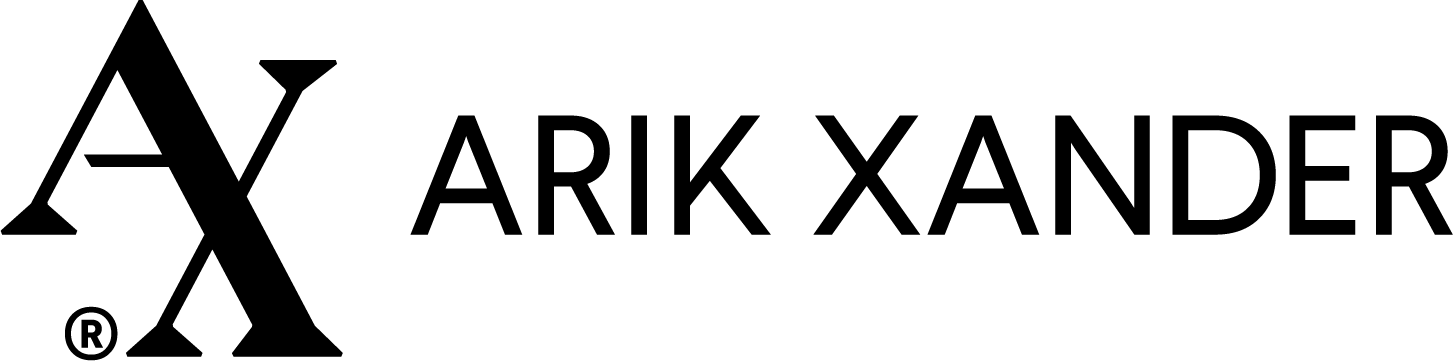All videos are sent privately and securely via YouTube so that you’re the only person who can see them.
How to access your private YouTube video.
When you booked your appointment on arikxander.com, you provided an email address on the booking form.
What does that email address have to do with being able to play the video?
Lots. In order to access the video, you’ll need to be logged into a Google account that matches the email address you used to book your appointment.
If you know how to make sure you’re logged into the Google account associated with that email address, there’s no need to read any further. Enjoy your video!
IF YOU ARE AT ALL CONFUSED, DON’T WORRY! EASY INSTRUCTIONS FOLLOW BELOW..
ONE. What is a Google account, and do I have one?
Chances are, you already have a Google account (also called a Google identity).
For example:
If you have Gmail, you have a Google account.
If you subscribe to any YouTube channels, you have a Google account.
If you use Google Pay, you have a Google account.
If you use Google Docs or Google Sheets, you have a Google account.
If you use Google Photos, you have a Google account.
If you use Google Maps to get directions, you have a Google account.
And so on. Basically, if you use any Google services or apps that store your data, you have a Google account. Your web browser can keep you signed into your Google account for a really long time, so it’s easy to forget that you ever signed in with an email address and password in the first place.
TWO. What if I don’t remember which email address I used to book my appointment?
No problem. Just go to the email sent to you that has the link to your private video, and see which email address it was sent to. That’s the email you used to book your appointment. And that’s the email associated with the Google account you’ll need to be logged into in order to access your video.
THREE. How can I tell which Google account I’m logged into? (Or if I’m logged in at all?)
Go to YouTube https://www.YouTube.com/
Look at the upper right-hand corner of the YouTube page:
If you are signed into a Google account, there should be a small image of your Google identity in the upper right-hand corner of the YouTube page. That is, if you uploaded an image (like a photo, a logo, or an avatar) when you created the account. If you didn’t upload an image, there should be a generic placeholder for an image.
If you are not signed into a Google account, in the upper right-hand corner of the YouTube page there will be a box that says “Sign In.”
FOUR. Let’s say I am signed into an account. What do I do next?
Click on the image in the upper right-hand corner of the YouTube page.
A window will open up that shows, next to your image, the name of the Google account you are signed into, and under that the email address associated with this account.
If this email address is the same email address you provided when you booked your appointment at arikxander.com, then you are logged into the correct account to access your private video. Congratulations! You can now click on the link sent to you, or copy and paste that link into your web browser.
If the window shows a different email address, then you are not logged into the right account. But don’t worry--you may already have an additional Google account with the correct email address. If so, you can switch to that account! Scroll down to number EIGHT below for instructions.
FIVE. Let’s say I not signed into any account at all. How do I sign in?
Click on the “Sign In” box in the upper right-hand corner of the YouTube page.
A new screen will open up that says “Choose an account.”
Under that will be a list of any Google account(s) you own, along with the email address for each.
If the email address you’re looking for isn’t listed, you have two choices:.
If you want your video link to be sent to another email address; for example, an email address for one of your existing Google accounts that uses YouTube regularly, just ask bookings@arikxander.com to do that. You’ll then follow the instructions below to sign into that account.
Or, you can create a new, additional account with the email address that your video link was already sent to. Please scroll down now to number NINE for easy instructions.
If the email address you are looking for is listed, let’s get you signed in:
Click on that account. A new screen will open up. It may be a screen that asks you for your password. Chances are your password will have already been entered; if not, enter it. Then click on “Next.”
Or you may be taken straight to a screen with a box that says “Use YouTube as” followed by the list of available Google accounts. The account you clicked on will already be selected. Click on “Okay.”
Congratulations! You are now signed into the right account. You can now click on the link sent to you for your private video, or copy and paste it into your web browser to get there.
SIX. What if I forgot my Google password?
Click here for a Google help page and follow the instructions for “Forgot Your Password.” This will recover your account for you.
SEVEN. What if I don’t have any Google account at all?
You’ll create one--it’s easy! Scroll down this page to number NINE and follow the instructions.
EIGHT. How do I find out if I have an additional Google account with the correct address and then switch to it?
Go to YouTube https://www.youtube.com, if you’re not already there.
If you’re not still in that little window that opens up when you click on the image in the upper right-hand corner of the YouTube page, click on it again. A window will open up.
Click on “Switch account.” A new window will open up.
If you own another Google account(s), the account(s) will be displayed, along with the email address associated with each account.
If the email address you’re looking for shows up, all you have to do is click on that account to switch to it.
A screen may open up and ask you to enter your password. If so, do it. Then click on “Next.”
Or you may go straight to a screen with a box that says “Use YouTube as” followed by the list of Google accounts with the one you clicked on already selected. Click on “Okay.”
You’re now able to click on the link to your YouTube video or copy and paste it into your browser.
If the email address you’re looking for doesn’t show up, you have two choices:
If you want your video link to be sent to another email address; for example, an email address for one of your existing Google accounts that uses YouTube regularly, just ask bookings@arikxander.com to do that. You’ll then follow the above instructions to make sure you’re switched to that account.
Or you can create a new, additional account with the correct email address that your video link was already sent to. Please scroll down now to number NINE for easy instructions.
NINE. How do I create a new Google account with the correct address?
Go to YouTube https://www.youtube.com, if you’re not already there.
If you’re not still in that little window that opens up when you click on the little image in the upper right-hand corner of the YouTube page, click on the image again.
Click on “Switch account.”
A new window will open up. Click on “Add account.”
A new screen will open up that says “Choose an account.”
Click on “Use another account.”
Another screen will open up. Ignore the email address that may already be filled in on this screen. Just click on “Create account.”
A box will pop up that asks if this account is for personal use or for your business. Click on one.
A new screen will open up that says “Create your Google Account.” Fill in your name and email address--you may have to click on “Use my current email address” in order to get the form to accept the email address you enter. (AND MAKE SURE IT’S THE EMAIL ADDRESS YOUR VIDEO LINK WAS SENT TO!). You will also create a password according to the instructions on the page.
Google will want to verify that you indeed own this email address. Thus it will email a numerical code to you at that email address, and you will be required to enter that code into the Google form.
Click “Next” to complete the process, and follow any instructions that might appear, such as providing additional information that Google requires to set up your account, which includes your phone number and birthday.
Congratulations! You have a new Google account with the correct email address to access your private video.
Just a double-check: Be sure to click on the image in the upper right-hand corner of your screen to make sure you are logged into the correct account. If you’re not, follow the instructions in number EIGHT above for switching accounts.
Click on your video link, or copy and paste it into your browser. Enjoy your video!